I have been a very long-term Evernote user. Sadly, the product (I think after its sale, as these things often do), went in a direction I did not like. The ‘legacy’ client was pretty good and I wanted the functionality in it that was completely missing in the shiny new client, despite it being released for a few years now. The time was coming when I was in danger of being ‘retired’, the subscription plan had tripled, and they were not looking to put back features from the old client into the new.
I’d looked for a while for a replacement. I need to sync multiple Windows and Android devices. I have well over 5 GB of notes. Maybe 10 years of docs or more. I have a nice workflow where I just feed documents into a ScanSnap scanner and they scan directly into Evernote as PDFs. I wanted to replicate this. I came across Joplin in my search and found out it had a WedbDav server-side option for syncing/storing data. It’s open source and seems to do most of what I want. It will import from Evernote exported folders, too. Anyway – I decided to try and set it up. It was a pig and it took me 6 hours to figure out why it would not work. There seemed to be no setup notes for Windows & WebDAV. I am sharing these notes in the hope they might help someone else.
So, this is for a private data that cloud using your own Windows machine as the data/sync server (I am using a Windows server, but you could use Windows 10/11 too I think)
Firstly, install the ‘Webdav’ functionality from the Add/Remove features option. It is not typically installed by default when you install IIS. Obviously, I am assuming you already have IIS installed. If not, you’ll need all that, too! There are plenty of tutorials for that on the web elsewhere. I am really just looking to share the Joplin/Webdav/IIS gotcha issues here.
I suggest creating a new IIS website once you have Webdav installed. I called mine webdav.whatever.com. This is so I could easily migrate it away if I wanted to another server/service, but you could set this up in a virtual folder off another site also if you prefer. Be aware that all your data will be stored in the root folder of this website – Make sure you have enough storage and that it is being backed up!
I have SSL enabled on my sites. If configuring a separate site like I did, you probably want to disable anonymous authentication and enable basic auth, per the below. I suggest doing this for the virtual folder if you went that route, too.
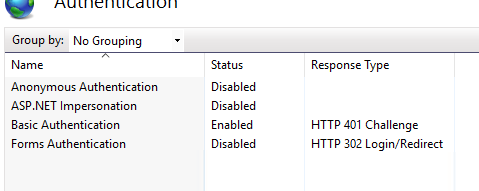
Set your Webdav auth rules to include only your login(s) of choice

Now, I found that because of the way the Joplin client works, and the way it requests files from WebDav/IIS, it will not actually function, at all! I eventually tracked down the issue and found it could be resolved by adding a MIME type in IIS for the Joplin data files. Add the following for .md files
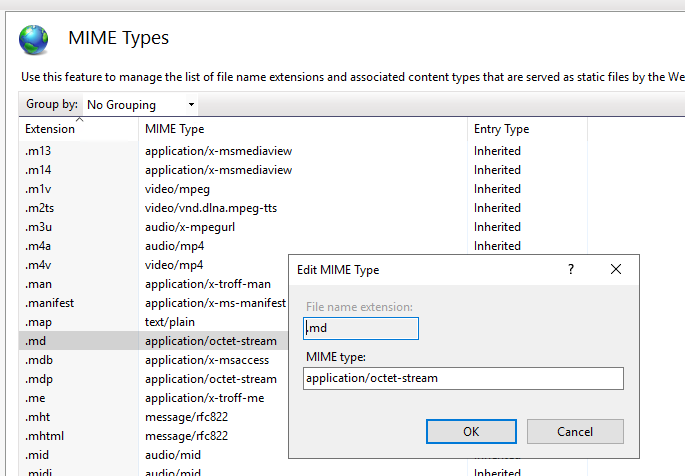
Now your Joplin client will actually be able to download the data it uploaded! Yay!
[EDIT 2023.10.2] I found that on remote clients if attachments were set to download only on demand, they would not download. This is again due to a missing mime type in IIS. Joblin actually uses no file extension for the data files, so they are just ‘name.’. IIS does not know how to serve these. Add another MIME type, per the above, for the ‘.’ extension. This fixed it for me.
But, there is another issue. Some of the files will not download due to data lengths. To fix this, you need to make the following 2 tweaks to your IIS site configuration via the configuration editor
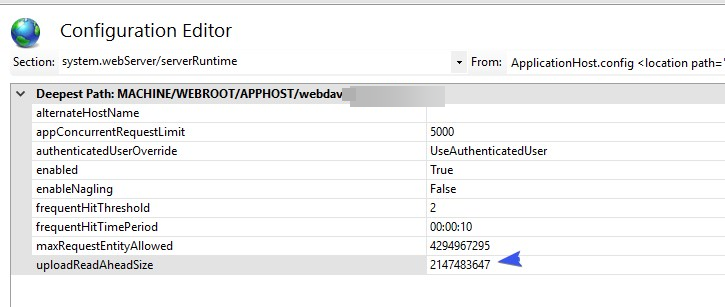
and
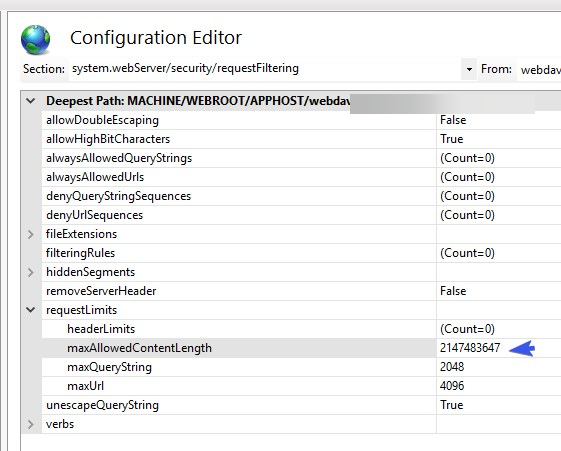
You may need to recycle your application pool to get these changes to take effect.
Once done, set up your clients to sync to your new Webdav target, and enjoy your free, self-hosted Evernote replacement! I suggest also enabling end-to-end encryption on the clients. This way, your data is stored encrypted on the server. If that ever gets compromised, or accessed against your wishes, it’s still not easy to do anything with what they have access to (it’s encrypted). Do this before you start uploading data as you want the encryption process to be happening from the beginning.
You also might want to check out the plugins available for Joplin. I used the ‘HotFolder’ one that enabled me to replace the direct scan into Evernote functionality 100% (it monitors a folder for the scanned docs and imports them into the currently selected folder in the Joplin client). I also added the ‘Favourites’ plugin as I had used this functionality on Everynote too.
As I mentioned, it took me some time to figure this out. There were zero notes I could find shared either via the Joplin Forums (except mine!) or elsewhere in getting this all set up. I would suggest this severely restricts the adoption of such a setup. This is a pity, as it seems to do the job so far! If I saved you an entire Sunday morning as it did me (it took me 6 hours to get this figured out!), and you want to say thank you, please do. You could even buy me a coffee if you are really appreciative!
Good luck, and enjoy Joplin.