Some of the settings for pjsTradeCopier are detailed below.
The basic settings screen (v1.0)
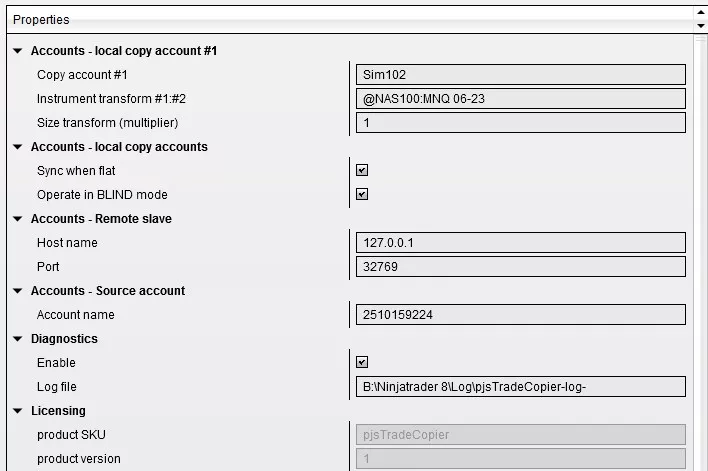
Accounts – local copy account #1
This is the source account. The account you will take trades from to copy elsewhere. The instrument transform can be blank, or fully specified, such as @NAS100:@NAS100. Specifying a different instrument on one side, per the above example will result in the trades being placed on that alternative instrument. Please note, that in this case, where pricing will almost certainly not be the same, it would not be possible to place LIMIT orders etc., so the operations must be done in BLIND mode.
Size transform
This is a simple multiplier. It is a double, so you can specify 0.5, 1.5, etc, as well. Please bear in mind that this will have to result in a size that is tradable. Whole numbers are probably best! If set to 2, for example, 1 contract order placed in the source account would result in a 2 contract order being placed in the copy account.
Sync when flat
This is an important safety feature and we recommend you run with it on. What this will do, is flatten the copy accounts when the source account is detected as flat, regardless of any outstanding quantities or orders.
Operate in BLIND mode
This operation copies executions, rather than orders. This means it waits until an order on the source account has actually had an execution (even a partial fill), and clones that execution to the copy accounts. This is the only way to operate if you are translating between different instruments with different pricing. Please note that in this operation mode, pending orders, such as stops, will not be cloned. They will be cloned at the point they are detected as executed.
Remote slave
Pending feature! This will enable copy to remote clients, either on your own network, or outside.
Source account
The source account name. Please note – This is not always the display name as shown in the ‘Accounts’ tab (though it mostly is!)
Diagnostics
Please enter a file name here where diagnostic data will be written. This is a trace file. The file will automatically have the date appended to create daily log files. This is not necessary for copier operation but will be required for any troubleshooting.
On-screen display
These settings allow you to customise if you see the on-screen status and copier enable/disable button, as well as the font sizing and label colours for the display.
There are a few other options regarding font sizes, colours, etc. which really require no explanation.