Before proceeding, please ensure you have installed the product, as detailed in the getting started section.
[Note: A getting started video has also been added here]OK – So you have the indicator on the chart. The first thing you likely want to do is vary the profile (bar) widths (assuming you used the defaults). The easiest way to do this is with the keyboard shortcut Alt-Arrow Up and Alt-Arrow Down. This will enable you to quickly adjust the profiles for different instruments until you get something that is pleasing. If your instrument trades very different volumes from the defaults, you may need to adjust one or more of these 2/3 settings to get the perfect fit.
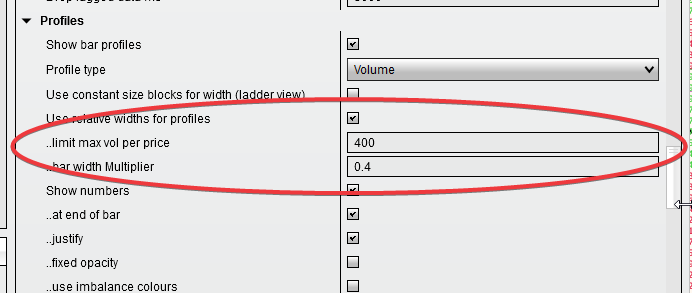
I would strongly recommend you leave ‘relative widths’ on for most use cases, but the other 2 options will adjust the ‘relative’ formula to better suit the instrument you are trading. The multiplier will reduce or increase the size of the ‘virtual’ volume fed to the algorithm and the limit max will prevent huge volumes in single levels that can occur on some instruments from overshadowing everything else. No one set of values is perfect for all instruments here, so please feel free to use trial and error to adjust them to your own preferences.
Settings
There are a large number of settings in this indicator. For many, the defaults are intended to provide a good starting point. If you check the ‘template’ area of the indicator settings, you will find several templates including the ones the author typically uses for live trading of the NASDAQ that can be loaded.
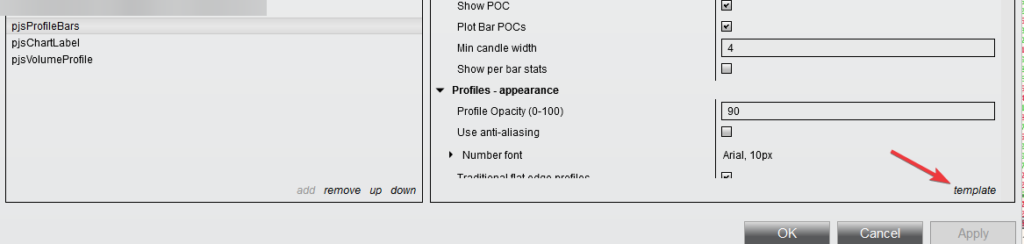
Concerning documentation as to what each configuration option does. The best source is the indicator itself. The product does evolve quite often and details of what any new options do should always be described in the settings tooltips. An example is shown below. Access this information by hovering your mouse over the setting label. If you see no tooltips on any of the labels, it is possible you turned this option off in Ninjatrader (I have no idea why they have that option, but they do!).
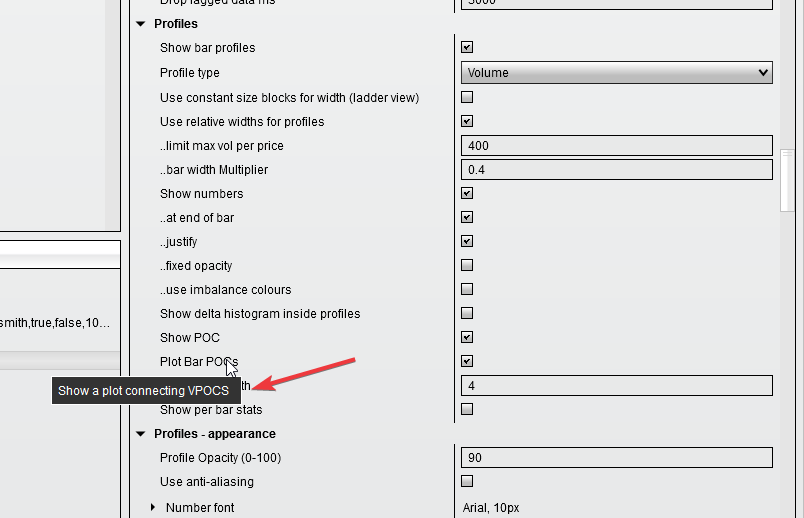
Changing the views in real-time
It is possible to change several view options for the bars in real-time, without going through the settings and having Ninjatrader reload your chart. To do this, click the indicator with the default mouse button to select it, then right-click it. You should get a popup menu such as the one below that will enable to you change various display options on the fly
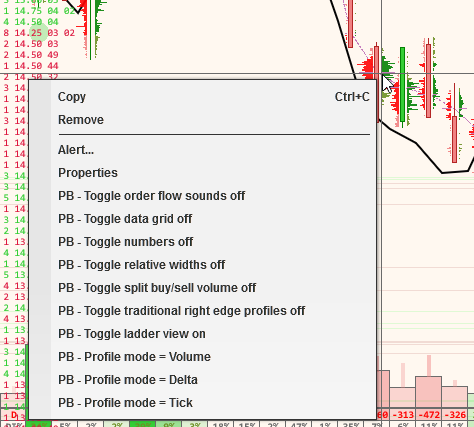
We hope this is enough to get you started. The documentation may provide more in-depth information for options that require it.